Transform Your Word Searches into Works of Art with Custom Shapes
Word Search Creator has been updated. This update allows you to break free from the traditional rectangle and create word searches in any shape you want. Dogs, cats, Christmas trees, hearts – if you can picture it, you can make a word search out of it.
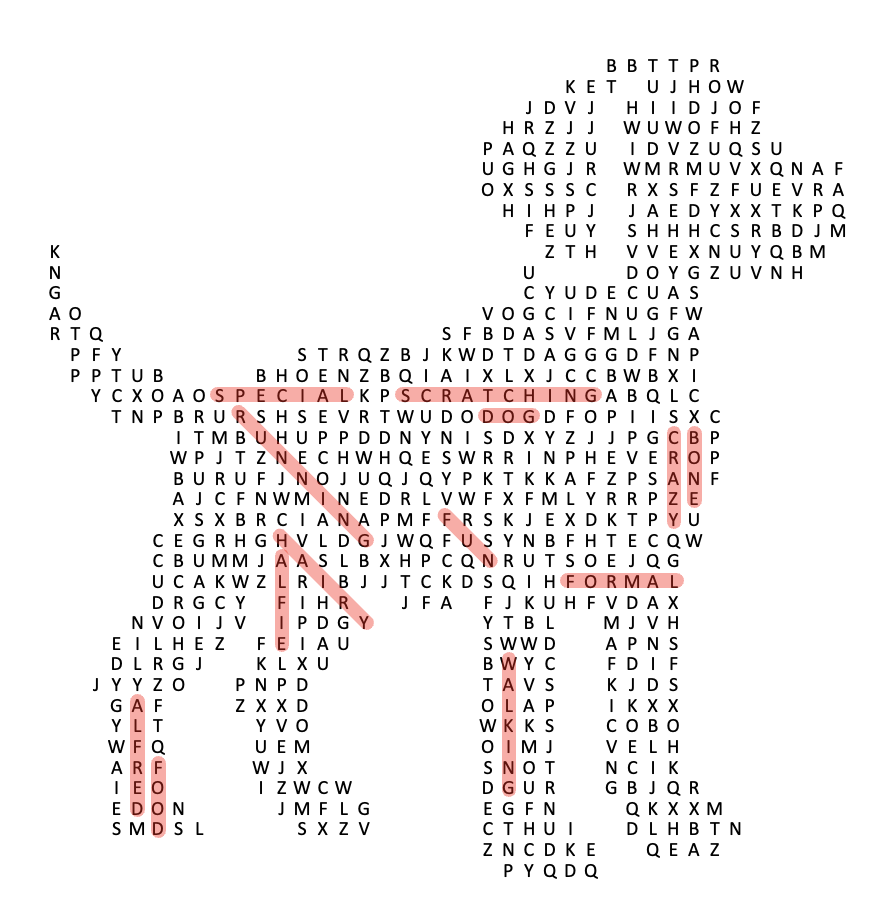
How It Works
Getting started with custom shapes is pretty straightforward:
-
Navigate to Layouts – Head to the “Layouts” section from the wordsearch creator app
-
Create New Layout – Click on “Create New Layout”
-
Choose Your Dimensions – First things first, decide how big your grid should be. This is important – larger dimensions give you more detail in your shape but make the puzzle harder to solve. Think about your target audience when making this choice.
-
Upload a Black and White Image – Upload any black and white image where:
- Black areas show where letters will appear
- White areas remain blank
-
Use the new layout - After clicking save on the layout, you can now use it for any new wordearch you create. Try it out by going back to Wordsearches -> Create -> and picking the layout you just created under Layouts.
The tool converts your image into a custom word search grid
Design Tips for Perfect Custom Shapes
- Image Contrast Matters: Make sure your black and white image has clear boundaries
- Connected Areas Work Best: Try to keep most black areas connected for a more playable puzzle
- Experiment: Don’t be afraid to try different dimensions to find what works best for your specific image
Commercial License Benefits
Your commercial license includes everything you need to make and sell these custom-shaped puzzles:
- Create and Sell: Add these unique puzzles to your TPT products
- No Usage Limits: Make as many different shapes as you need
- Better Engagement: Shape-themed puzzles keep students more engaged with the content
Getting Started
I’d love to see what you create with it! These unique puzzles add real value to your TPT resources and give you a competitive edge.
Remember, your commercial license lets you use these custom puzzles in all your sellable products!
FAQ: Custom Shape Word Searches
Q: What file formats work best? A: PNG files typically give the cleanest results, but JPG work too. Just make sure there’s good contrast between black and white areas.
Q: How do I decide on dimensions? A: Consider who’ll be solving the puzzle. For elementary students, keep it simpler with lower dimensions. For older students or adults, you can go larger for more detail and challenge.
Q: Can I edit my shape after uploading? A: Absolutely! The editor lets you tweak your design after upload if you need to make adjustments.
Q: Any tips for first-timers? A: Start with a simple, recognizable silhouette before trying complex images. A basic heart or star shape is perfect for getting familiar with the feature.
Q: Will this work for all word lists? A: Most word lists work fine, but you might need to adjust based on your shape. Shapes with more black space accommodate more or longer words.
Got questions about the custom shape feature? Drop a comment below or shoot me an email through the contact page!